How to update the PowerBoard of the controller?
How to check the PowerBoard Version?
The PowerBoard is on the controller, not the robotic arm.
Launch xarm-tool-gui, enter the Robot IP and click Connect.
As shown in the figure below, the powerboard is V4.6.9. 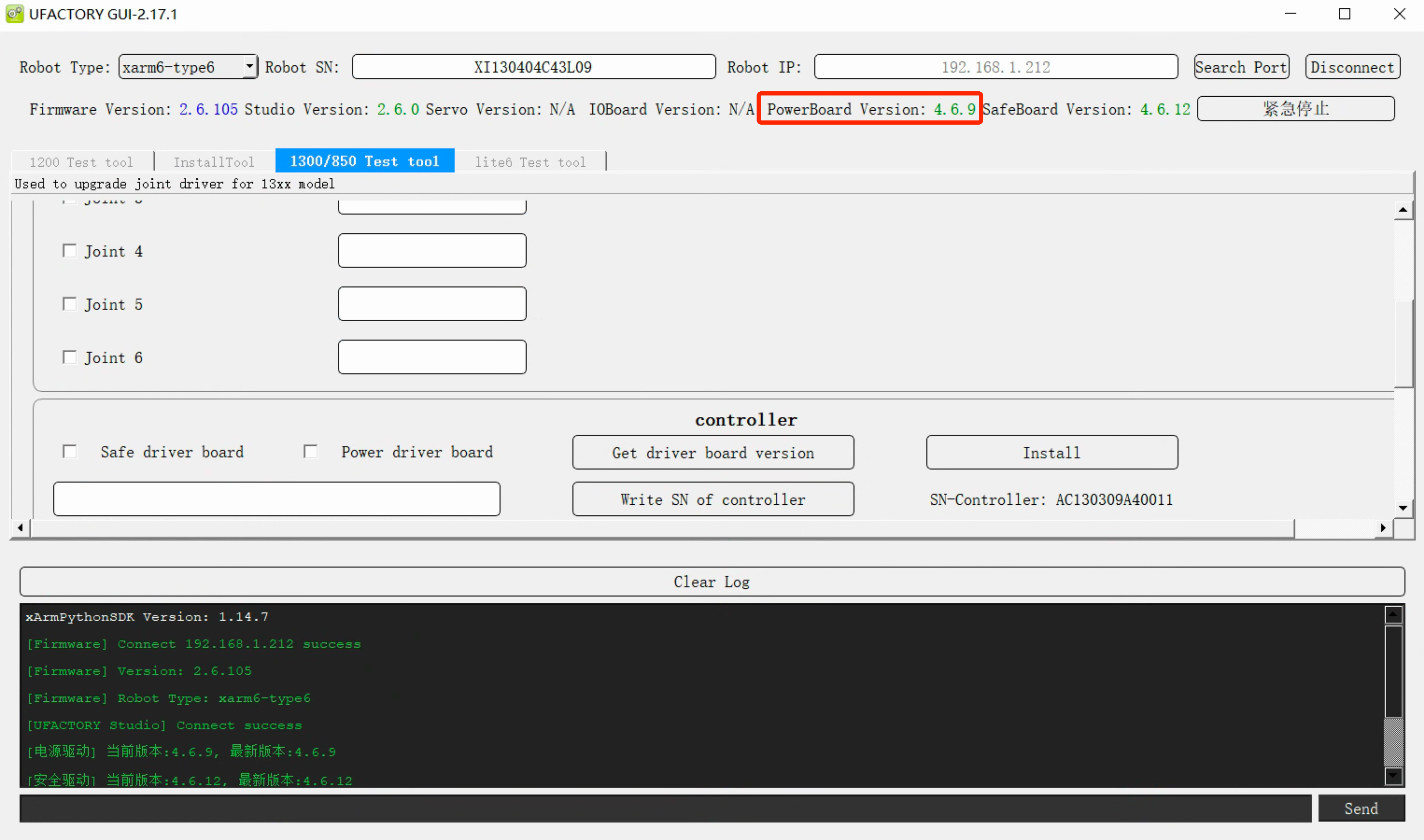
Mapping of PowerBoard
| Robot Arm Model | Controller Model | PowerBoard File | Version |
|---|---|---|---|
| xArm | AC1300~AC1302(EOF) | xArmPwrApp_V3.3.0_release_20210918.bin | V3.3.0 |
| xArm or 850 | AC1303, AC1304, DC13xx, AC8500, DC8500 | xArmPwrApp_V4.6.9_debug_20240729.bin | V4.6.x |
| xArm or Lite6 | DL1000, DG1000 | xArmPwrApp_V5.6.5_debug_20230517.bin | V5.6.x |
Download
- Windows: xarm-tool-gui-win-amd64-2.17.14
Bug Fix
| Robot Arm Model | Controller Model | PowerBoard Version | Issue | Update |
|---|---|---|---|---|
| xArm | AC1300~AC1302(EOF) | V3.3.0 | You may meet C33 error | V3.3.3 |
| xArm or 850 | AC1303, AC1304, DC13xx, AC8500, DC8500 | V4.6.5 | You may meet C1, C33 error | V4.6.9 |
| xArm or Lite6 | DL1000, DG1000 | V5.6.5 | You may meet C33 error when using 485 transparent transmission | V5.6.9 |
How to update the PowerBoard Version?
- Connect with xarm-tool-gui.
- Switch to Test tool, choose Power driver board, click Install.
- DL1000(Lite6) - Switch to Lite6 Test tool
- Others(xArm or 850) - Switch to 1300/850 Test tool, choose AC/DC/MC Controller or Mini Controller
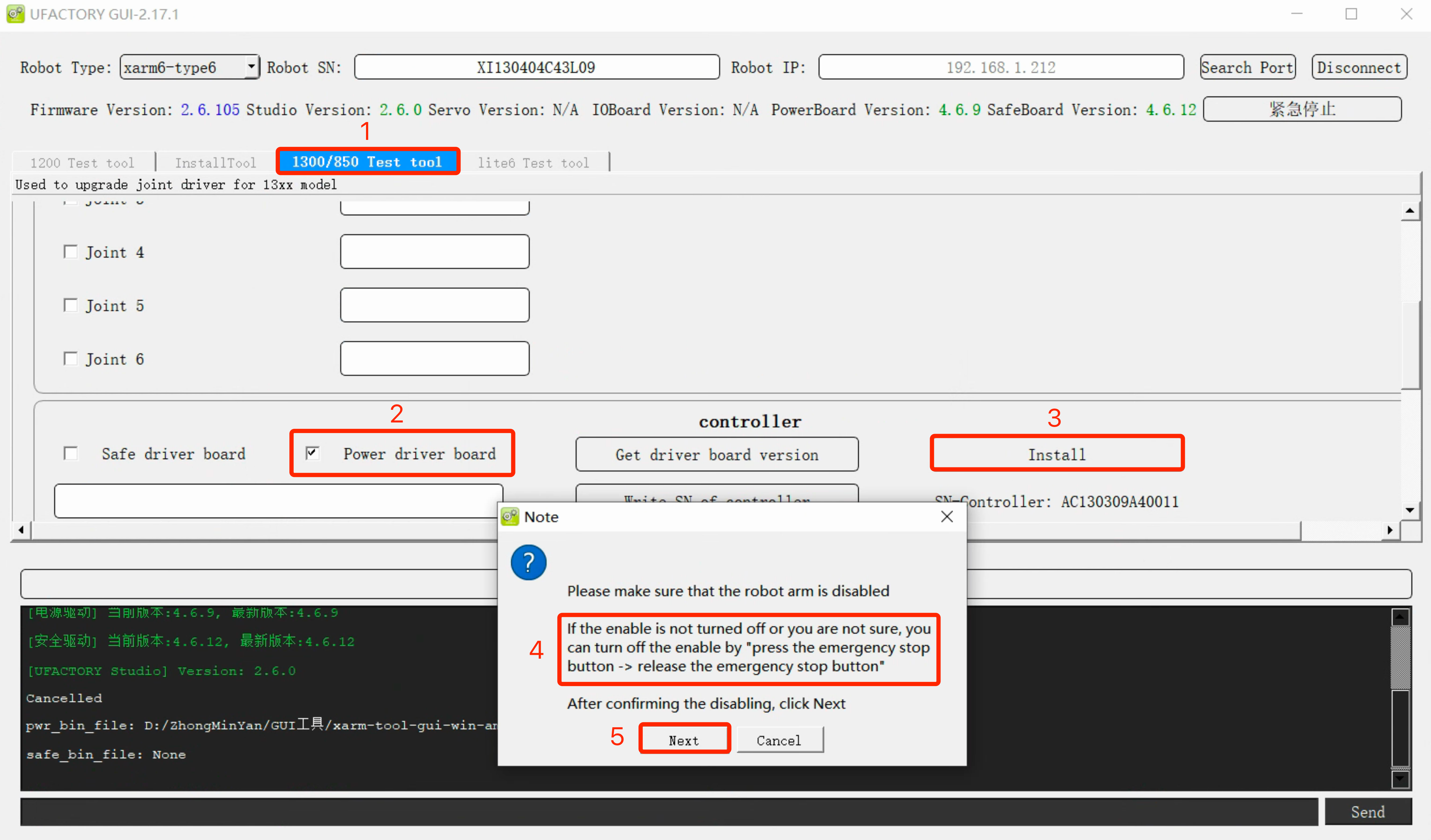
- Choose the bin file, press down the Emergency stop button and release, click Next.
- Wait for 15 seconds, it will prompt ‘Installation Success’. The arm will reboot automatically.
- Power off the controller and Power it on.
- Enter the Robot IP and click Connect again, check the Powerboard Version.